QuickStart
SleepTrack API
The SleepTrack API is a sleep analysis AI API that tracks sleep states by analyzing sound data collected from a smartphone in real time. It provides the SleepTrack SDK, which automatically manages the audio process and uploads data, enabling client apps to easily integrate sleep tracking functionality. Utilize this SDK to build a sample app that implements sleep tracking and basic sleep report features, allowing you to experience the SleepTrack API in the fastest way possible.
Quickstart with Sample App
Generate API Key
To build the sample app, you need to add the API Key to your environment variables. Sign in to the SleepTrack Dashboard to obtain your API Key. You can generate the API Key in the settings tab of your profile.
iOS Sample App
- Download the iOS sample app project from the GitHub repository to get started.
# iOS sample app
git clone https://github.com/asleep-ai/asleep-sdk-ios-sampleapp-public.git- If you are using Xcode’s Clone Git Repository feature,
https://github.com/asleep-ai/asleep-sdk-ios-sampleapp-public.git- Enter the issued API Key in the YOUR_API_KEY field of Debug.xcconfig and Release.xcconfig.
API_KEY=YOUR_API_KEY- If you want to receive sleep data via webhook, enter the callbackUrl information in MainView.swift.
struct MainView: View {
...
@AppStorage("sampleapp+apikey") private var apiKey = Bundle.main.object(forInfoDictionaryKey: "API_KEY") as? String ?? ""
@AppStorage("sampleapp+userid") private var userId = ""
@AppStorage("sampleapp+baseurl") private var baseUrl = "yourProxyUrl"
@AppStorage("sampleapp+callbackurl") private var callbackUrl = "yourCallbackUrl"- Build and install the sample app on your iPhone.
- If a Signing error occurs, change the Bundle Identifier.
Android Sample App
- Download the Android sample app project from the GitHub repository to get started.
# Android sample app
git clone https://github.com/asleep-ai/asleep-sdk-android-sampleapp-public.git- If you are using Project from Version Control in Android Studio,
https://github.com/asleep-ai/asleep-sdk-android-sampleapp-public.git- Enter the API Key in local.properties.
asleep_api_key="ApiKey"- If you want to receive sleep data via webhook, enter the callbackUrl information in Constants.kt.
object Constants {
val BASE_URL: String? = null
val CALLBACK_URL: String? = null
const val ASLEEP_API_KEY = BuildConfig.ASLEEP_API_KEY
const val SERVICE_NAME = "AsleepSampleApp"
const val MIN_TRACKING_MINUTES = 5
// intent extra names
const val EXTRA_ASLEEP_USER_ID = "ASLEEP_USER_ID"
const val EXTRA_SESSION_ID = "SESSION_ID"
const val EXTRA_FROM_STATE = "FROM_STATE"
enum class StateName {
INIT, TRACKING
}
}- Build the sample app and install it on an Android smartphone.
Sleep Tracking and Sleep Report
You must track for at least 5 minutes to receive sleep analysis results.
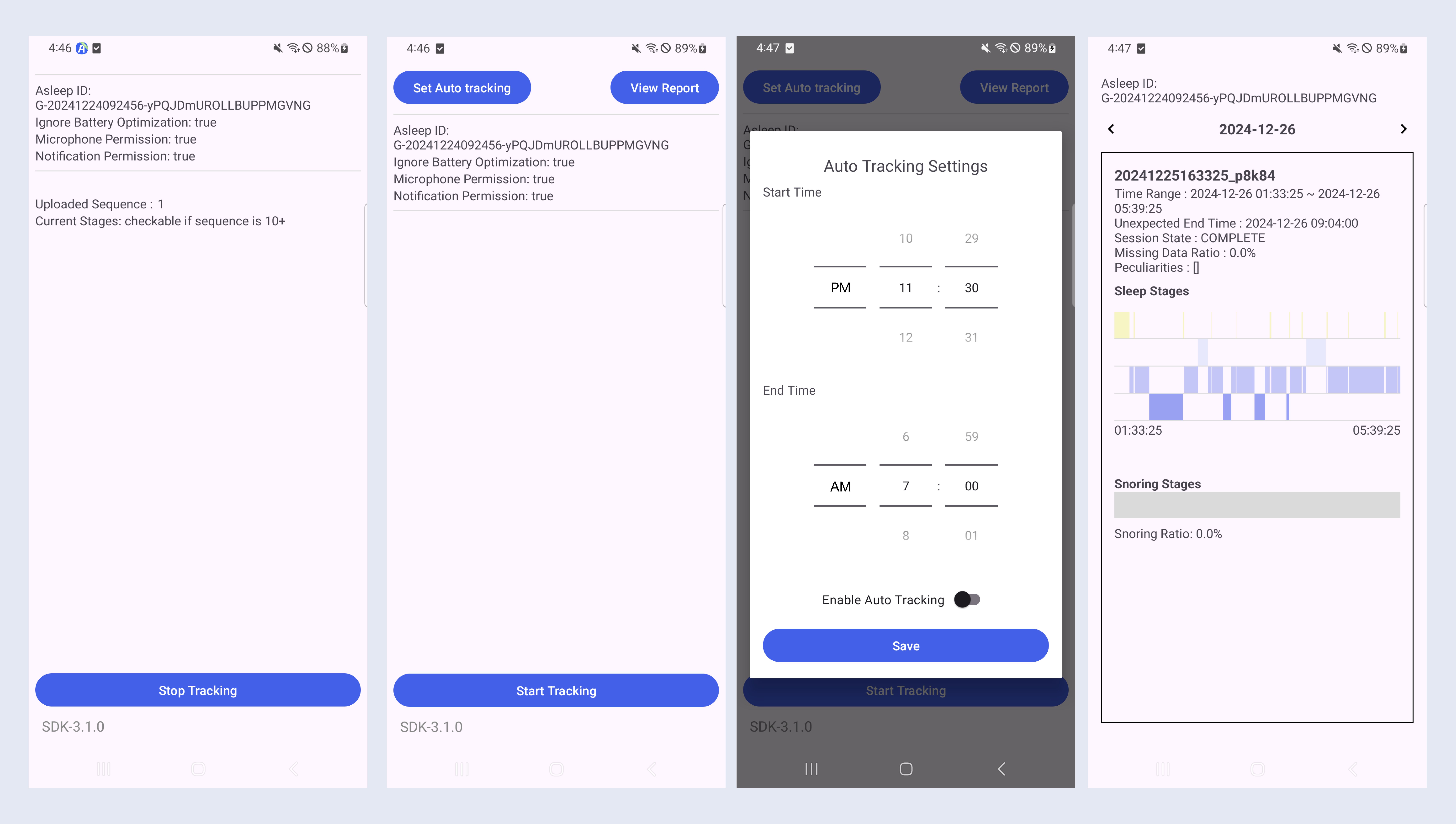
Retrieving Sleep Data
Retrieving Sleep Data Using API / SDK
Sleep data tracked through the SDK can be retrieved by calling the Reports or Data API of the SDK. Since the uploaded sound data is processed asynchronously on the AI server, you need to use a polling approach to check sleep data in real time via the SDK Reports or Data API.
iOS SDK
var config: Asleep.Config?
var reports: Asleep.Reports?
if let config {
reports = Asleep.createReports(config: config)
}Android SDK
val reports = Asleep.createReports(asleepConfig)
reports?.getReport(sessionId, object : Reports.ReportListener {
override fun onSuccess(report: Report?) {
}
override fun onFail(errorCode: Int, detail: String) {
}
})Data API
curl "https://api.asleep.ai/data/v3/sessions/{session_id}" -XGET \
-H "x-api-key: <YOUR_API_KEY>" \
-H "x-user-id: <USER_ID>"Receiving Realtime Sleep Data via Webhook
You can receive a webhook when the AI server completes the analysis by registering a callback URL. To do this, you must register the callback URL during the SDK initialization phase. An example of the data sent via webhook is shown below.
Realtime Sleep Data
{
"event": "INFERENCE_COMPLETE",
"version": "V3",
"data": {
"user_id": "G-20250115025029-vLErWBfQNtnfvgDccFOQ",
"session_id": "20250115025029_fvivn",
"seq_num": 39,
"inference_seq_num": 3,
"sleep_stages": [0], // omitted
"breath_stages": null,
"snoring_stages": [0] // omitted
}
}Complete Sleep Data upon Session Termination
{
"event": "SESSION_COMPLETE",
"version": "V3",
"data": {
"timezone": "UTC",
"peculiarities": ["NO_BREATHING_STABILITY"],
"missing_data_ratio": 0.0,
"user_id": "G-20250115025029-vLErWBfQNtnfvgDccFOQ",
"session": {
"id": "20250115025029_fvivn",
"state": "COMPLETE",
"start_time": "2025-01-15T02:50:29+00:00",
"end_time": "2025-01-15T03:50:29+00:00",
"unexpected_end_time": null,
"created_timezone": "UTC",
"sleep_stages": [0], // omitted
"breath_stages": null,
"snoring_stages": [0] // omitted
},
"stat": {
"sleep_time": "2025-01-15T03:05:29+00:00",
"wake_time": "2025-01-15T03:26:29+00:00",
"sleep_index": 50,
"sleep_latency": 900,
"wakeup_latency": 1440,
"light_latency": 0,
"deep_latency": null,
"rem_latency": null,
"time_in_bed": 3600,
"time_in_sleep_period": 1260,
"time_in_sleep": 1080,
"time_in_wake": 180,
"time_in_light": 1080,
"time_in_deep": 0,
"time_in_rem": 0,
"time_in_stable_breath": null,
"time_in_unstable_breath": null,
"time_in_snoring": 0,
"time_in_no_snoring": 1260,
"sleep_efficiency": 0.3,
"sleep_ratio": 0.86,
"wake_ratio": 0.14,
"light_ratio": 0.86,
"deep_ratio": 0.0,
"rem_ratio": 0.0,
"stable_breath_ratio": null,
"unstable_breath_ratio": null,
"snoring_ratio": 0.0,
"no_snoring_ratio": 1.0,
"breathing_index": null,
"breathing_pattern": null,
"waso_count": 1,
"longest_waso": 180,
"sleep_cycle_count": 0,
"sleep_cycle": null,
"sleep_cycle_time": [],
"unstable_breath_count": null,
"snoring_count": 0
}
}
}Retrieving Sleep Data from the Dashboard
On the dashboard, you can visually check the sleep data tracked using the API Key of your logged-in account. Before implementing the report UI in the client app, you can easily verify whether the sleep tracking in the test environment was successful through the dashboard.
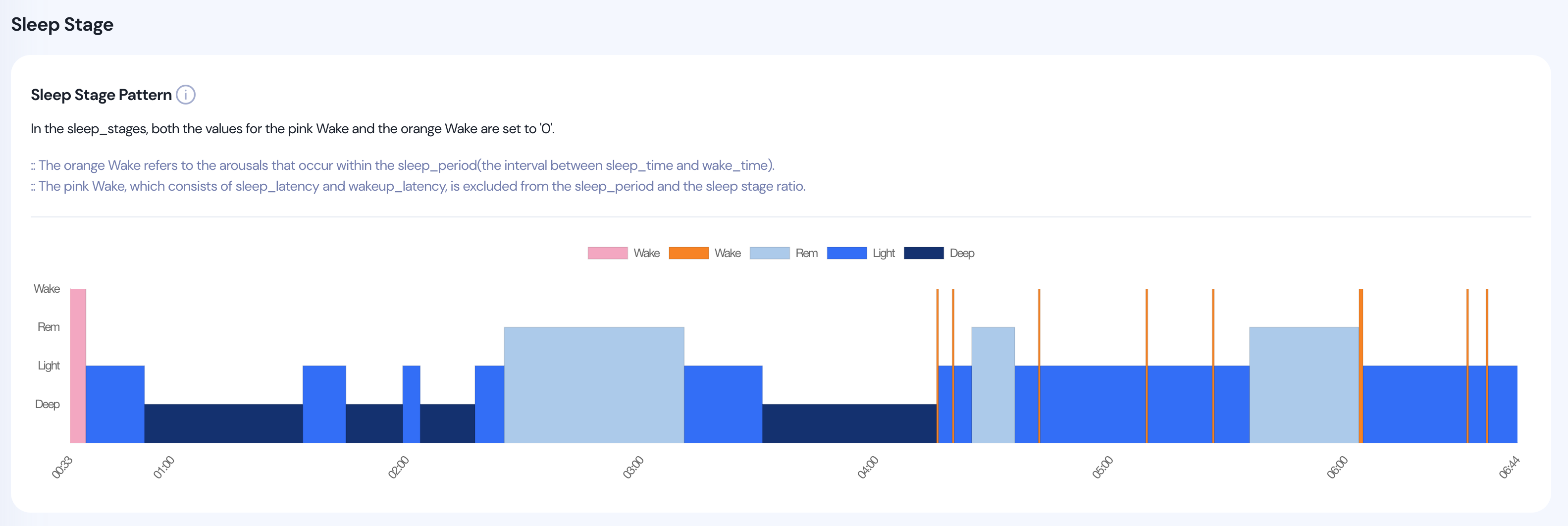
Updated about 2 months ago