Overview
1. Asleep Dashboard Intro
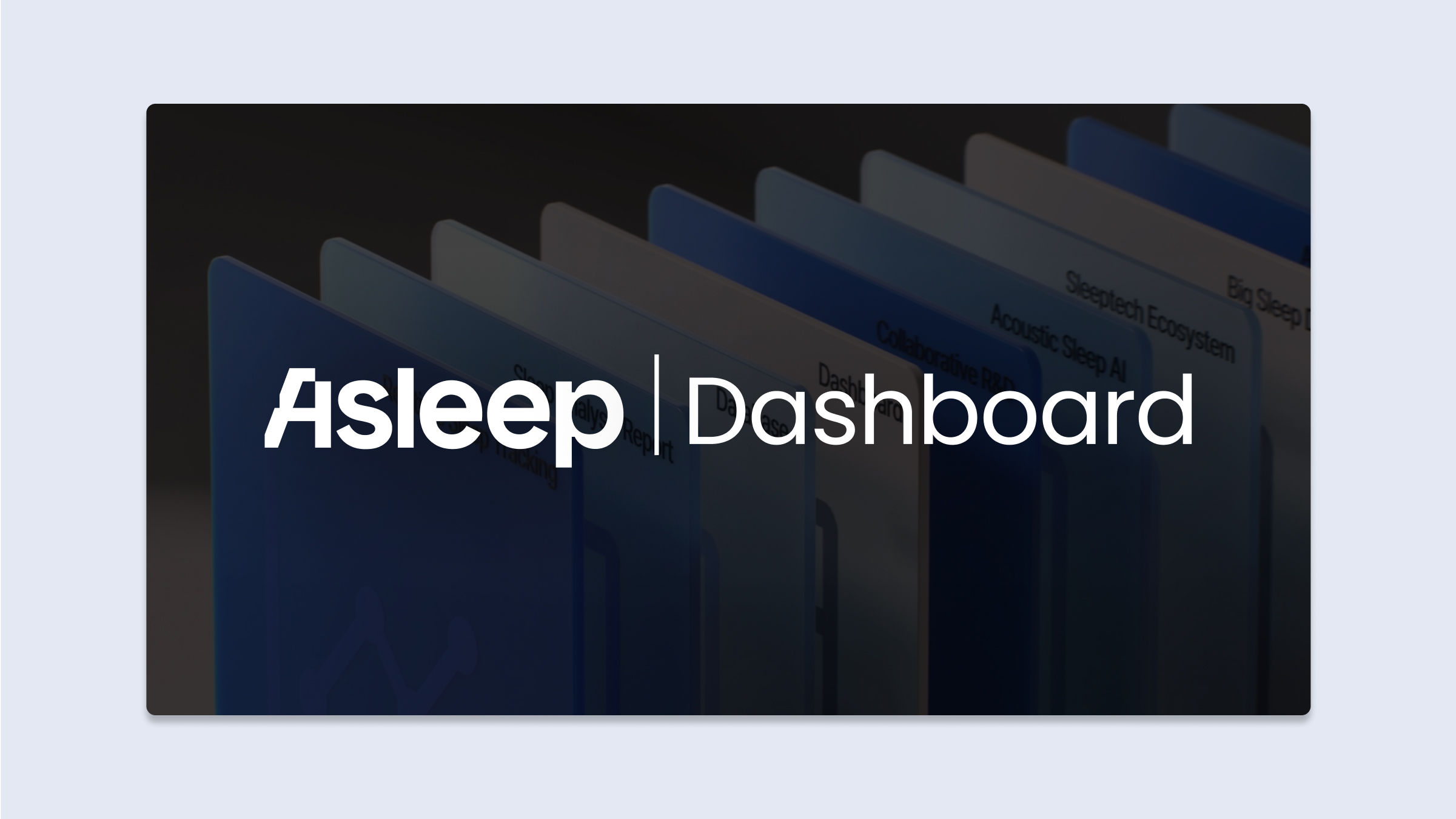
Asleep Dashboard
The Asleep dashboard helps clients quickly and easily identify important information and make decisions. With this dashboard, you can understand API usage, easily search and track your customers' sleep information, and visually see the results.
In the dashboard, you can perform the following functions:
-
Create an API Key
-
Check API usage data
-
Check sleep data per user, monitor change trends
-
Check session detail data
-
User Total sleep statistics (scheduled to open Q3 2023)
2. Asleep Dashboard Sign Up
2.1 Create Account
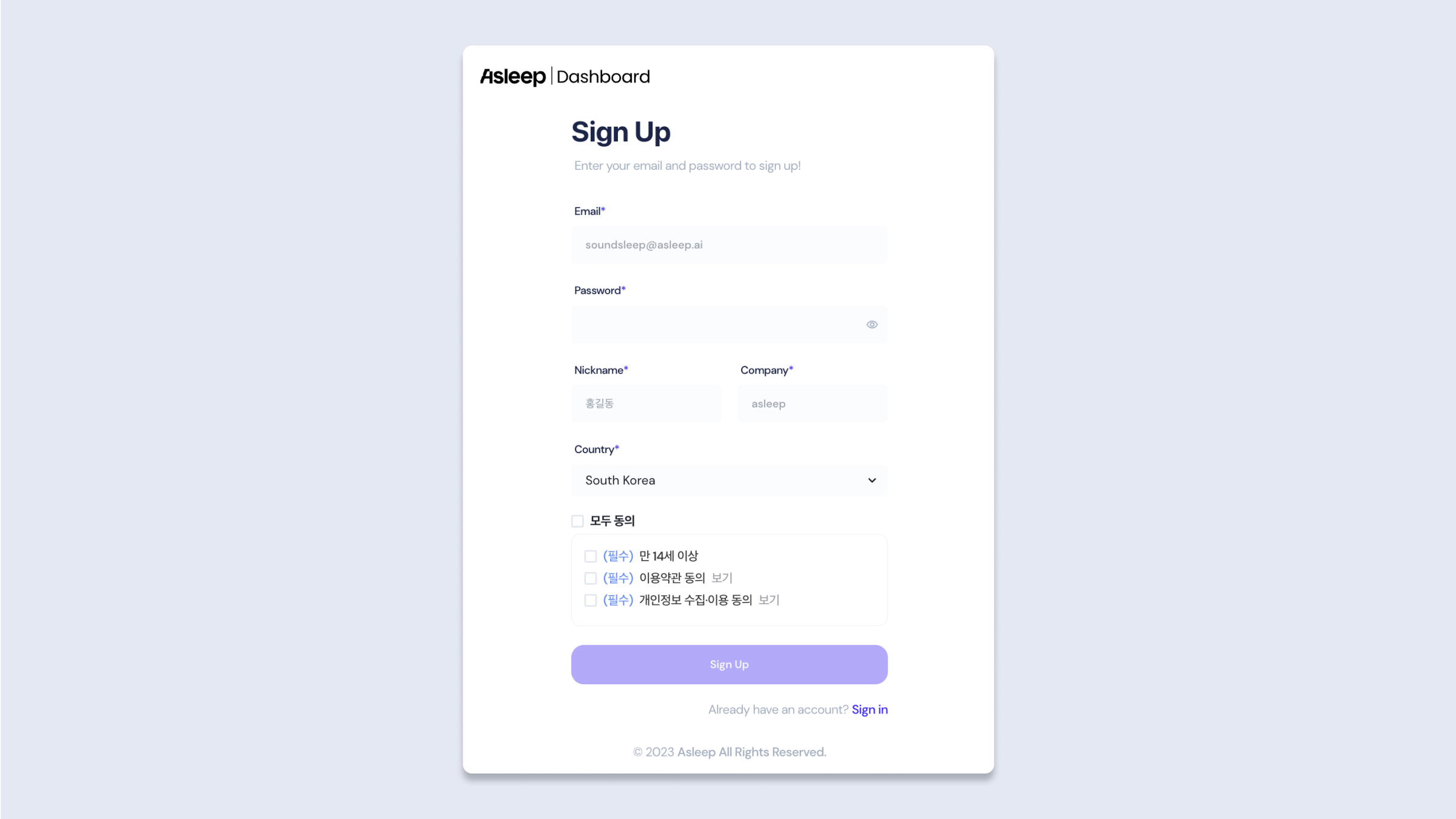
Sign Up Page
- Access the Asleep Dashboard sign-up page.
- Membership URL: https://dashboard.asleep.ai/auth/sign-up
- Enter the information you need to sign up.
- Email(ID)
- Because there is an email verification process, register with an email that can be received.
- Email accounts are recommended to sign up with corporate public mail so that in-house officials can view them together.
- You will receive an informational email such as 'Monthly API Usage Report' at the appropriate email address.
- Password
- The password must be entered according to all rules: [English uppercase], [English lowercase], [number], [special character], [8 characters or more].
- Nickname
- Enter your contact name or nickname.
- Company
- Please write the name of your company.
- Country
- Select the country of your company's origin.
- Informality When sending an email, the language setting will be based.
- Please agree to the required consent items.
- (Required) Over 14 years old
- (Required) Agreement to Terms of Use
- (Required) Consent to collection and use of personal information
- If you have completed all of the above prerequisites, click the [Sign Up] button.
- A verification code will be sent to the email address you entered when you signed up.
2.2 Email Account Verification
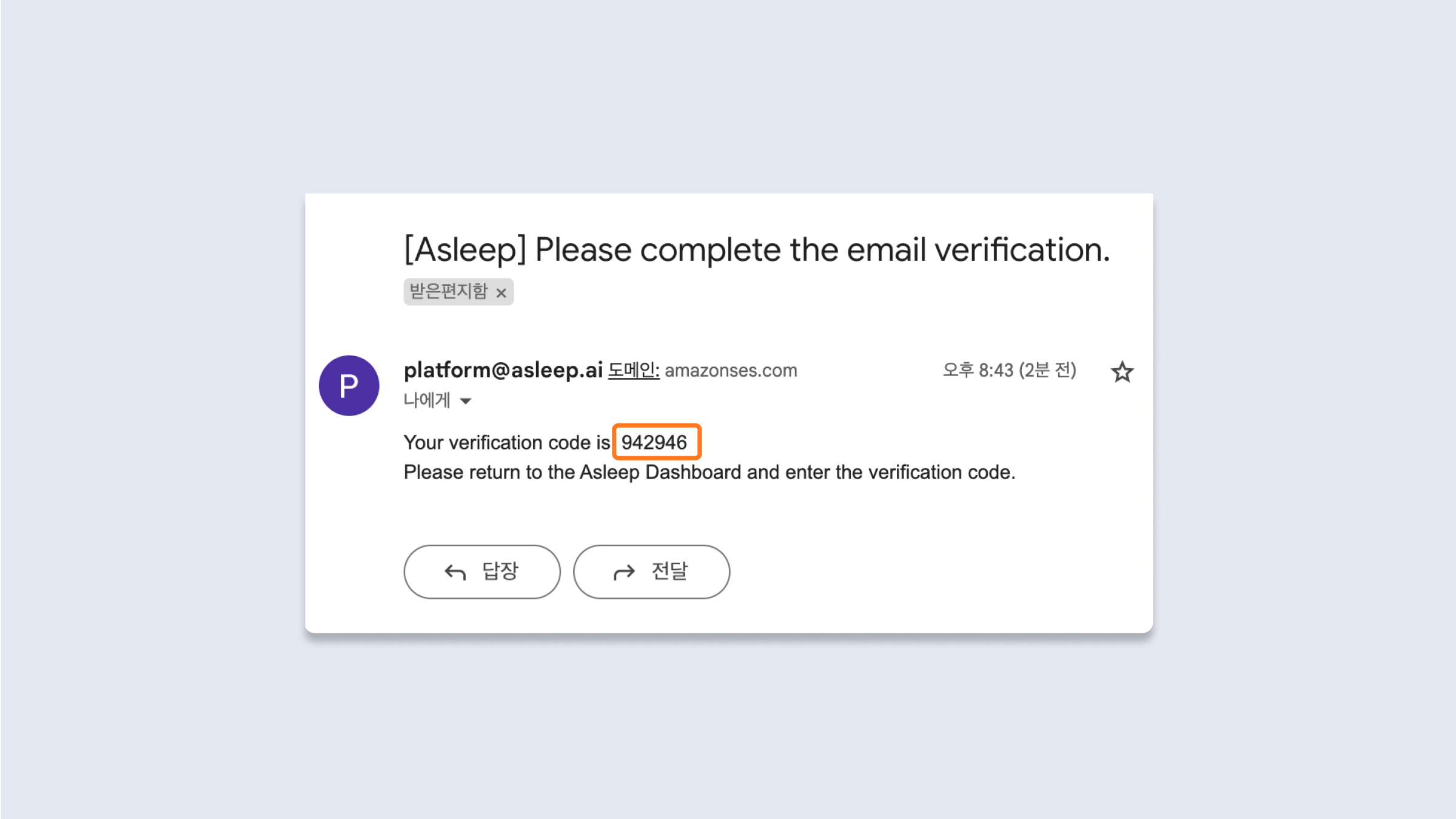
Verification Code Email
- Please check the email that contains the verification code in the email you entered when you signed up.
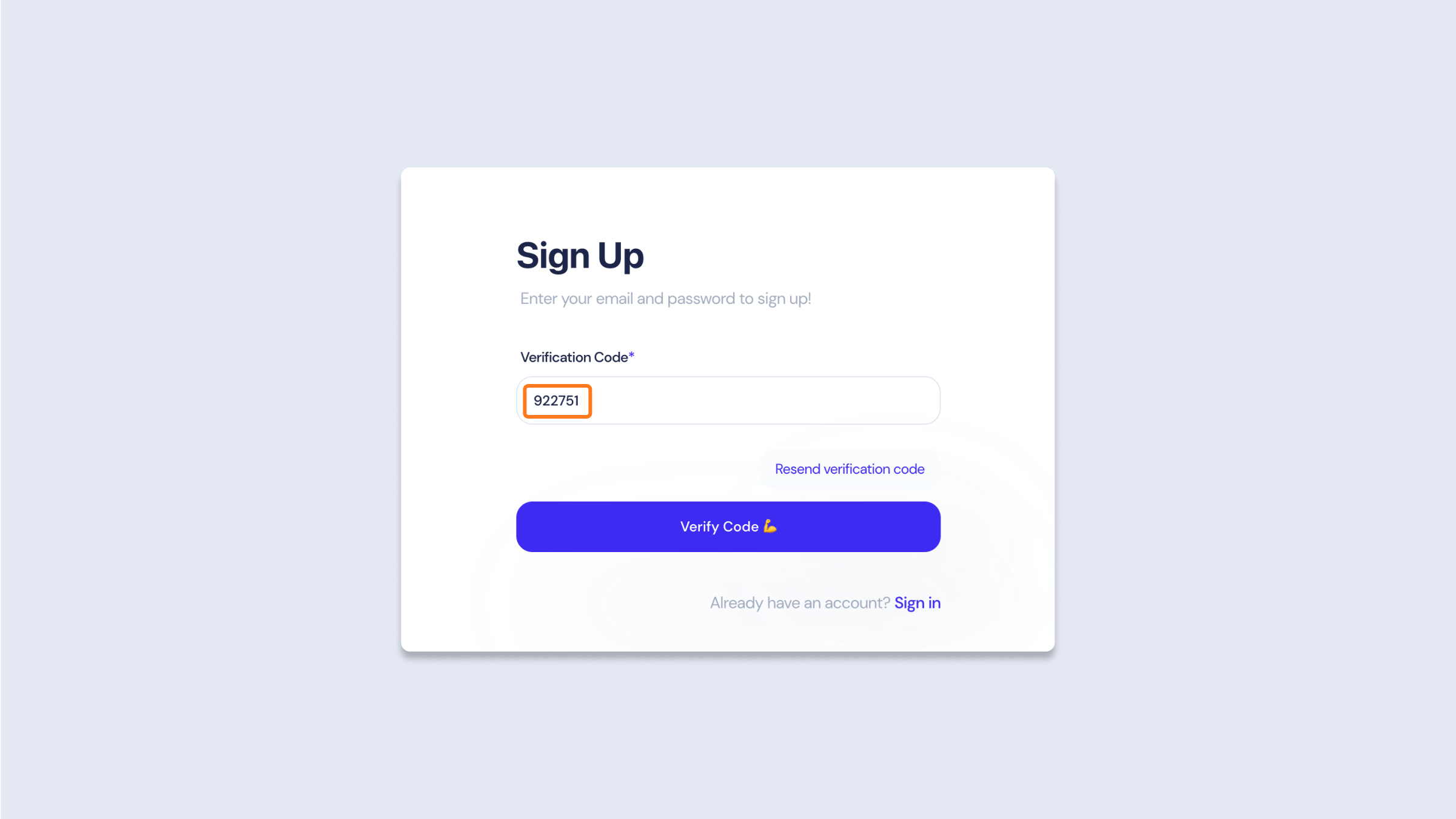
Enter Verification Code
- Return to the Asleep dashboard and enter the authentication code.
- If you do not receive mail, please check the spam box.
- verification code valid time is 24 hours. Codes that last 24 hours after shipment are not available.
- Please re-send the verification code by pressing the [Resend verification code] button when trying to authenticate after 24 hours.
- Verification code mail can be sent up to 5 times per hour. If you exceed 5 times, please try again after a while.
- When you complete verification, an account is created.
3. [Trial Plan] Application
The Trial Plan is applied at the same time as the account is created.
- What is [Trial Plan]?
- Free support for API calls that occur during product development.
- Trial Plan use is prohibited in actual services.
- 4 Stages analysis, real-time sleep analysis, breathing stability analysis function is available.
- Up to 60 days, valid sessions can be called up to 500 times for free.
- API free support will automatically stop when you exceed 60 days from the date of membership or use API calls more than 500 times.
- Change to [Enterprise Plan] for Live Services
- If you have used all of the API calls in the Trial Plan, or the period has passed, it will be changed to the Enterprise Plan as per the terms of the supply contract.
- If you have not used all [Trial Plan]but want to change to live service, please ask Asleep representative(Business Development Manager)to change to [Enterprise Plan] within 2 business days.
Updated 8 months ago
What’s Next