Generate API key
In order to create an API Key, you must first sign up for the Asleep Dashboard.
Dashboard URL
API Key Exposure NoticeAPI Key is the license key required to use the Asleep Service.Please note that the API key used in the development does not leak outside.
1. Generate API Key
- Sign in with your account after you complete your sign up.
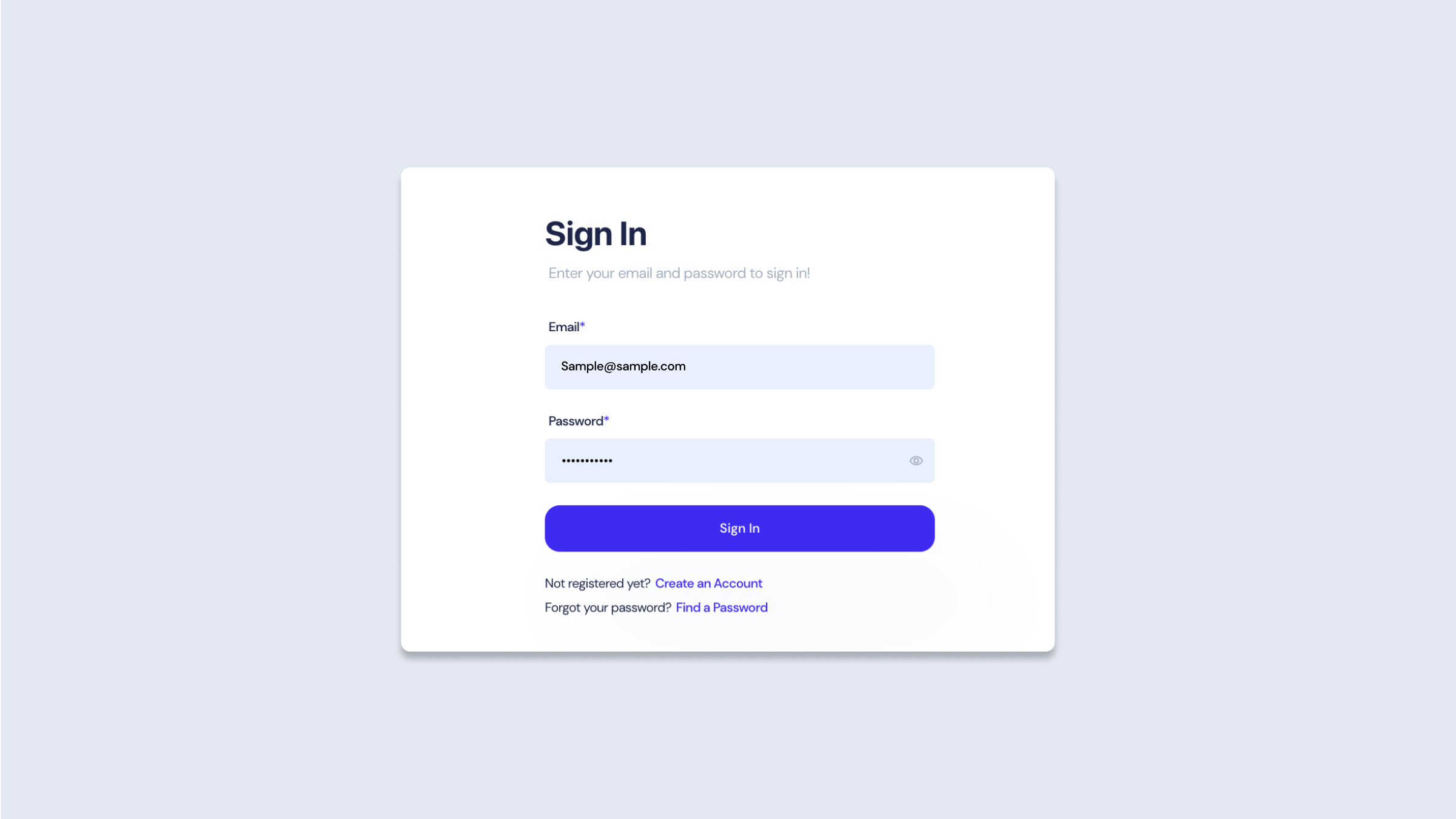
Log in Page
- Click the Profile icon in the upper right corner of the dashboard, and then click Settings.
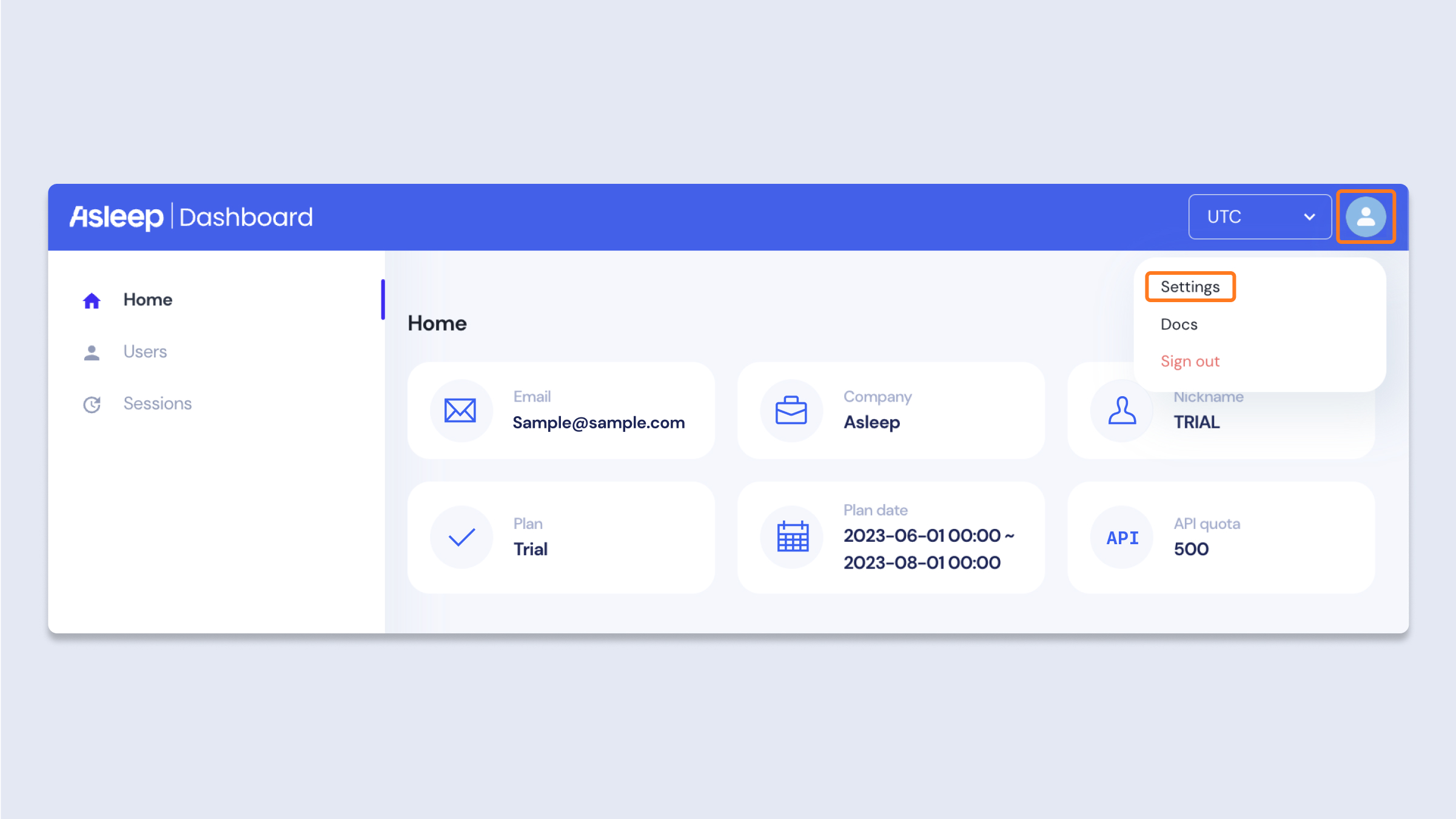
Profile Icon - Settings
- In API Key Tab, Click Generate API Key button.
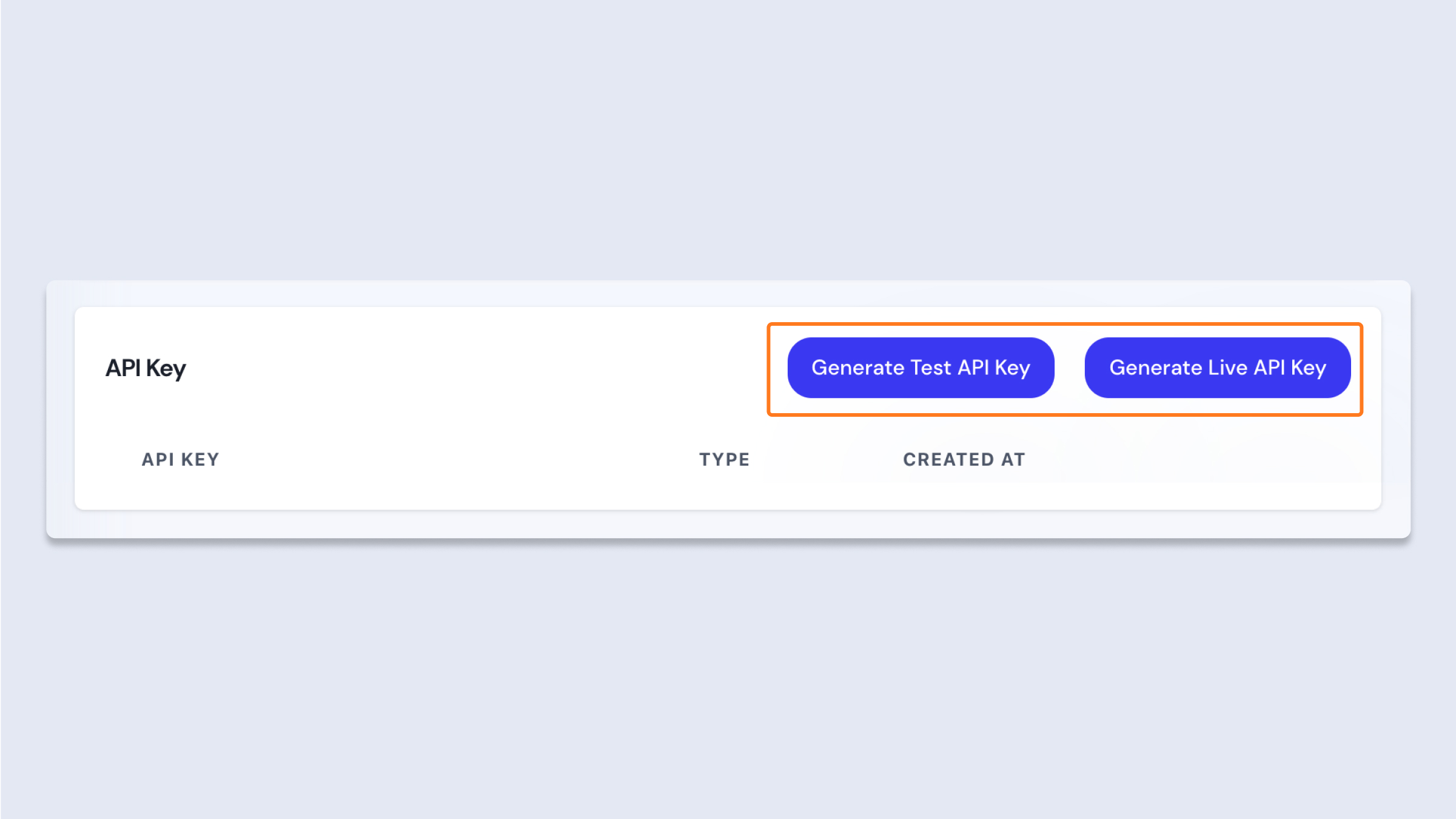
Before Generate API Key Step
- API Key is Generated.
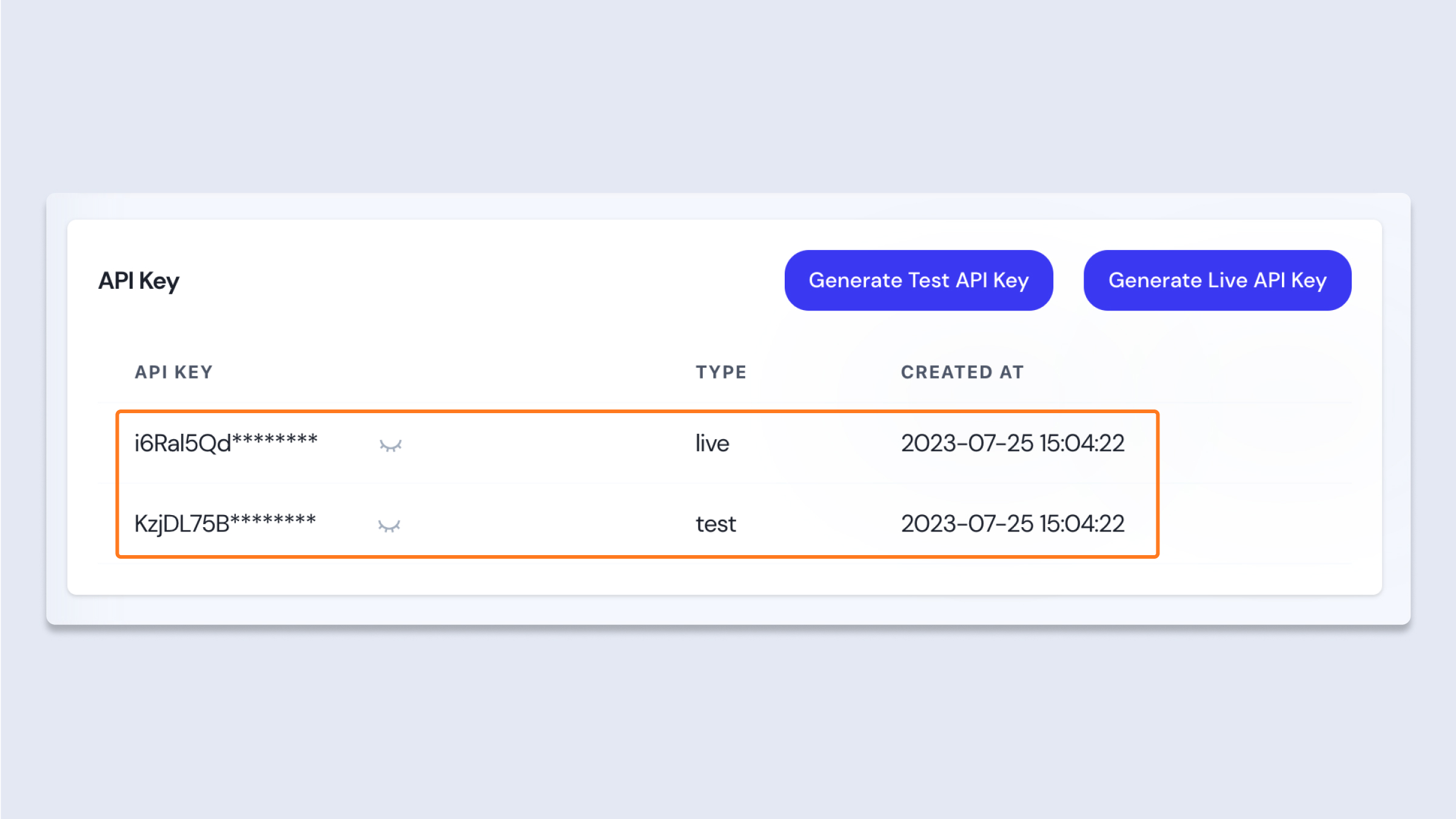
Test API Key, Live API Key is generated each
2. Test API Key & Live API Key Difference
2.1 Difference
- Test API Key: The API Key used by the development environment.
- Live API Key: The API Key used by the commercialized product environment.
2.2 Characteristics
- If you want to check only the actual user data separately, we recommend using Test API Key and Live API Key separately for your purpose.
- All data is divided and managed by each setting.
- You can create up to 3 API keys for each setting, a total of 6 API keys.
- You can check API usage, DAU, etc.by API Key.
- If you need to introduce Asleep to a number of services and check each data separately, you can use the API Key separately for each service.
- By introducing Asleep to multiple services and using one API Key for all services, you can integrate and check the data of all services.
Updated 7 months ago